Airvana CDMA Femtocell Guide de l'utilisateur Page 1
Naviguer en ligne ou télécharger Guide de l'utilisateur pour Mise en réseau Airvana CDMA Femtocell. Airvana CDMA Femtocell User guide Manuel d'utilisatio
- Page / 36
- Table des matières
- MARQUE LIVRES
- CDMA Femtocell User Guide 1
- Contents 3
- Introduction 5
- Check What’s in the Box 6
- Setup at a Glance 7
- Setting up Your Femtocell 8
- Femtocell 9
- When is Your Femtocell Ready 10
- PC or LAN Router Setup 11
- External GPS Antenna Setup 12
- How Your Femtocell Works 14
- Maintenance 17
- 4 Wait 4 minutes 18
- LED Quick Reference 19
- Using LEDs 20
- Blinking red 22
- Solid red 22
- Broadband Solid green 23
- Getting Help 26
- Connect to 192.168.17.1 27
- General Precautions 30
- Warning of 911 Limitations 31
- FCC Information 32
Résumé du contenu
CDMA Femtocell User Guide
— 6 — When is Your Femtocell Ready for Use?After installing and turning on your femtocell for the first time, take notice of an automated setup sequen
— 7 — Setting up Optional ComponentsPC or LAN Router SetupConnect any devices that you have, such as a PC , to your femtocell’s blue LAN ports.Femtoce
— 8 — External GPS Antenna SetupIf the GPS LED does not turn solid green after 30 minutes, connect the external GPS antenna to your femtocell.Place th
— 9 — Configuring Your Femtocell’s Built-in RouterUsually, you can plug your femtocell into your broadband connection device, such as a cable modem, D
— 10 — How Your Femtocell WorksYour femtocell is like a personal base station with a radio unit that is similar to a cell tower radio. The base statio
— 11 — How calls and Data Go Over the InternetWireless DevicesPCFemtocellWireless RouterBroadband Connection DeviceInternet Service Provider(Cable, DS
— 12 — Your Broadband Connection SpeedYour femtocell supports up to six simultaneous voice calls, data sessions, or any combination of both.Your femto
— 13 — MaintenanceWith normal use, your femtocell is maintenance-free. Follow the recommendations below to ensure that it runs optimally.VentilationYo
— 14 — Troubleshooting Installation ProblemsDuring the installation, if your Broadband LED turns solid red, reversing the order of turning on the femt
— 15 — LED Quick ReferenceGPS• Solid green: Ready• Blinking red: Acquiring a lock• Solid red: GPS lock not available• Off: No power or LED malfunction
Copyright 2013 Airvana, LLC. All rights reserved.Airvana is a registered trademark of Airvana, LLC. (“Airvana”). All other trademarks are trademark
— 16 — Using LEDsLED Display pattern Action to takeMobile Solid green None. Ready.Solid red Hardware problem. Call Customer Support as described in “G
— 17 — Network Solid green None. Ready.Blinking red to solid redService has not come up since startup or has gone down. If this problem persists, call
— 18 — GPS Solid green None. GPS is ready.Blinking redGPS is trying to acquire a lock. Perform the following steps. If GPS fix was not achieved after
— 19 — Broadband Solid greenNone. Connected to the Internet.Solid redFemtocell is not connected to the router/modem for more than 15 minutes. If all L
— 20 — See the following page for a quick reference to all LEDs on your femtocell. All Solid red The femtocell cannot pass a hardware self-test. Conta
— 21 — FAQsWhy does my femtocell need a GPS antenna?Your femtocell has a GPS antenna so that it can:• Synchronize properly with the rest of your servi
— 22 — How do I know if my phone is connecting through my femtocell?By dialing *99 on your wireless phone, an audio message will confirm if you are in
— 23 — Adding Your ISP User Name and PasswordConnect to 192.168.17.1TIPBefore you begin, obtain your ISP user name and password. Contact your ISP if y
— 24 — The router opens to the Setup tab. 4 Ensure that Yes (PPPoE) is selected.5 Enter your ISP user name in the Login box (overwrite “Guest”) and yo
— 25 — 6 Accept the defaults in other fields on the screen and click Apply.When the Broadband LED turns solid green (stops blinking), your Internet co
— iii —Contents Introduction ...1Check What’s in the Box ...
— 26 — General Precautions• Dust your femtocell occasionally to keep air vents clear of debris. Do not wash it.• Your femtocell has ventilation slots
— 27 — Warning of 911 Limitations911 service may be limited or not available outside your service provider’s wireless network coverage areas. Intercon
— 28 — FCC InformationFCC Radiation Exposure StatementThis device complies with FCC’s RF radiation exposure limits set forth for an uncontrolled envir
— 1 — IntroductionThis guide introduces you to your CDMA femtocell device and all its features. Throughout this guide, you’ll find tips and techniques
— 2 — Check What’s in the BoxMake sure that the following items are in the box:FemtocellPower supplyQuick Start GuideUser GuideYellow Ethernet cableEx
— 3 — Setup at a GlanceTIPSee the Quick Start Guide for the basics on setup and getting your femtocell up and running.External GPS Antenna(if needed)H
— 4 — Setting up Your FemtocellFemtocellHome Router1 Disconnect the power from all devices onyour network. NOTE: This includes your cable or DSL mode
— 5 — 4 Connect the other end of the Ethernet cable to your femtocell’s yellow WAN port.5 Turn on your cable or DSL modem, and home router. NOTE: Wai
Plus de documents pour Mise en réseau Airvana CDMA Femtocell
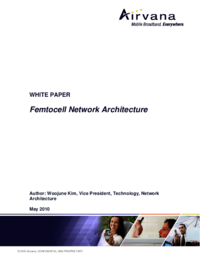











Commentaires sur ces manuels